How to Reply All & Forward Using Outlook
How to Reply All and Forward Using Outlook
Summary
Instructions for replying to an email to all the addresses on the original and for forwarding an email to someone else
How to Reply to All
Respond to everyone included in a group email in Outlook.
- Log In to your A-B Tech Email Account
- Go to the email you would like to reply all to.
- Click the down arrow next to the Reply button
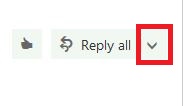
- Choose Reply all
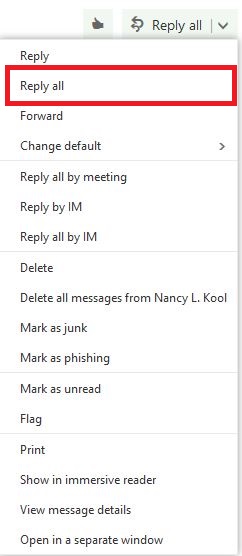
- The names of everyone included in the group email will show up in the To area

- Type the reply you would like to send to everyone in the Body
- Click Send

How to Forward
Send an email including an attachment to someone other than the sender.
- Log In to your A-B Tech Email Account
- Go to the email you would like to Forward.
- Click the down arrow next to the Reply button
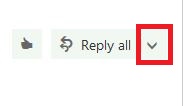
- Choose Forward
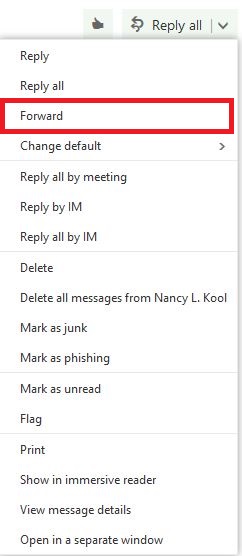
- Enter the email of the person you want to forward the email to

- Type information you would like to send along in the Body
- Click Send

Key Words: reply to all, forward, send email to someone else, reply to everyone