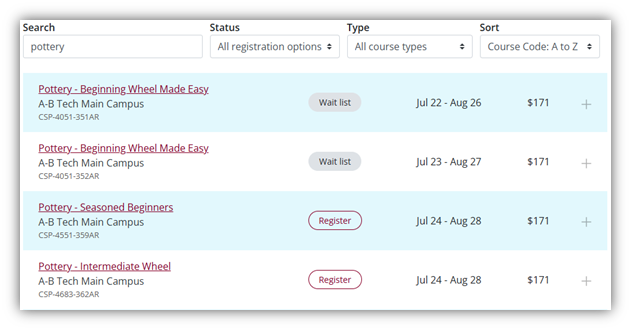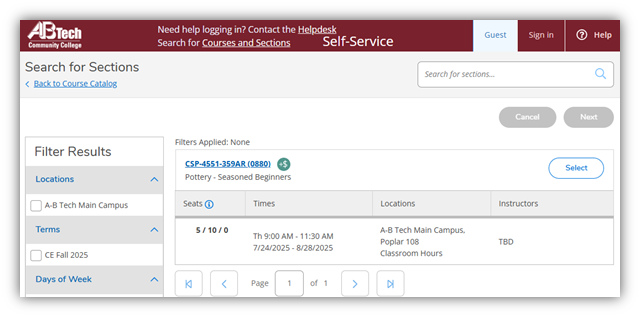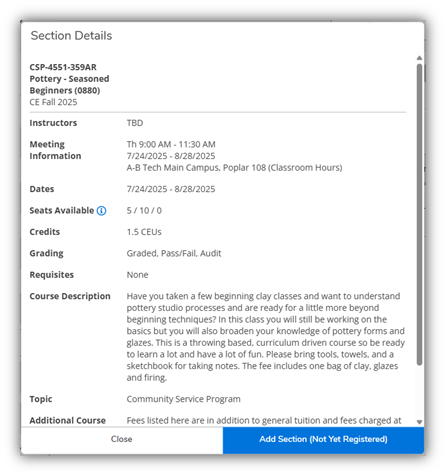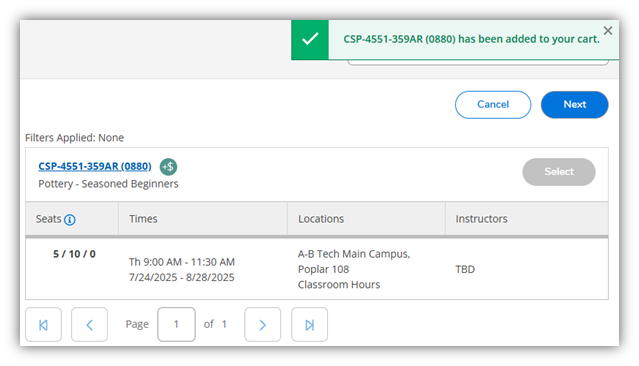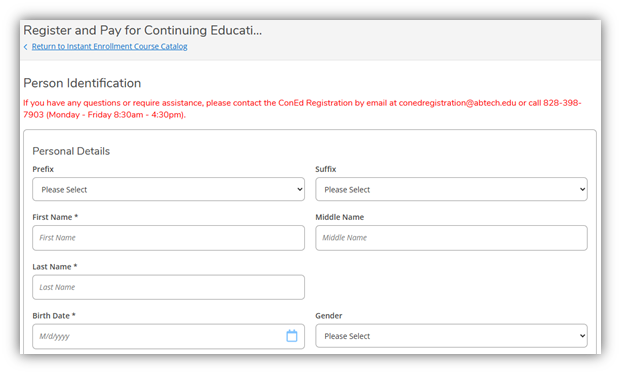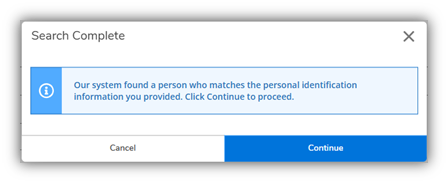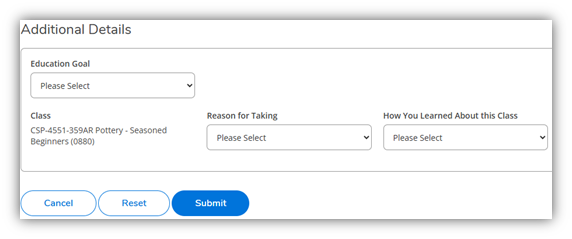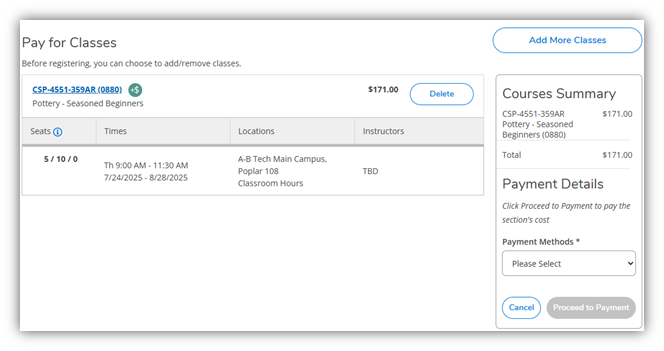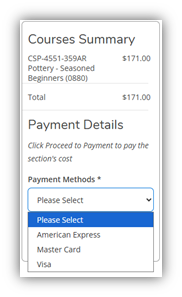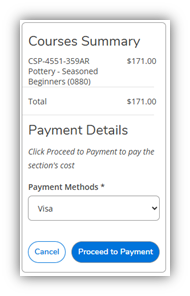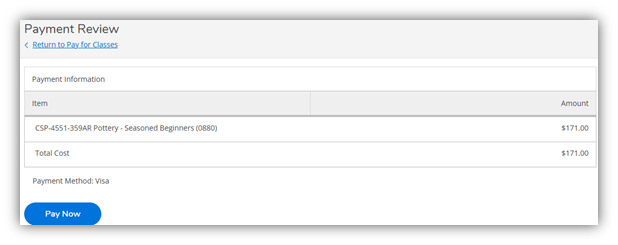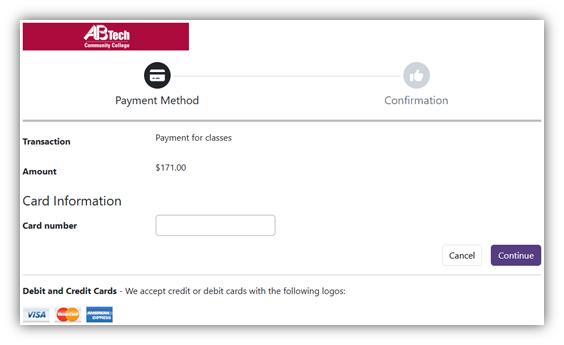Continuing Education Online Registration Process
Summary
Overview of the process for registering for a Continuing Education class online
New and Returning Students
- Visit abtech.edu/coned-registration
- Scroll down to the course list and use the search function to narrow the results. Locate the preferred course and click the “Register” button.
Note: If “Waitlist” button is present, then there is no option to register online; click the button for pop-up information about how to request the waitlist.
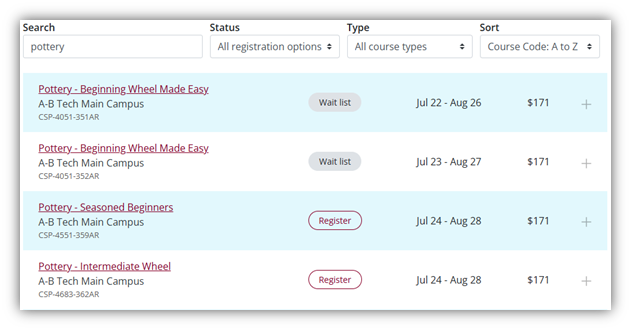
- The page will redirect to the course listing in Self-Service Instant Enrollment. New and returning students should click “Select” button.
Note: Do not select "Sign In" at the top, even if you have been issued an A-B Tech username in the past.
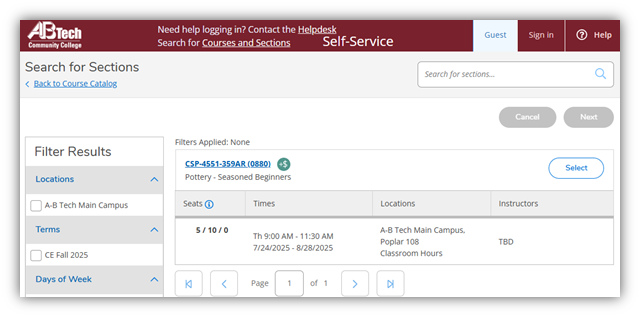
A “Section Details” pop-up window will generate with course information. Click “Add Section (Not Yet Registered)” button highlighted in blue.
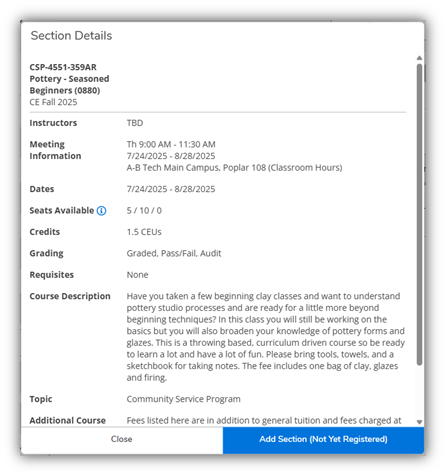
- A message will generate in top right corner confirming the course has been added to cart.

- Click “Next” Button highlighted in blue, just below the confirmation message.
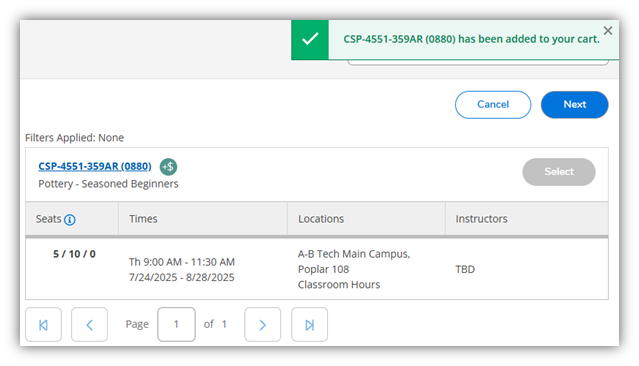
- Fill out “Person Identification” information (fields with asterisk are required).
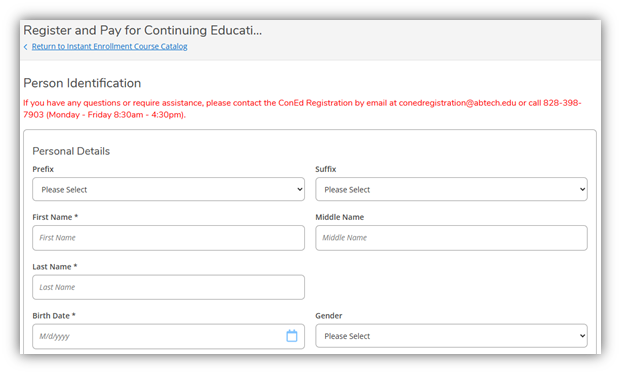
- Check the certification box at bottom of page, then click “Submit”.
Note: “Submit” button won't turn blue until all required fields are completed.

- If the information provided on the “Person Identification” page matches the personal information in a pre-existing record in our system, then a pop-up will generate confirming a match has been identified. This will pair the registration with your record.
Note: if your information does not match any pre-existing records, a new record will be created automatically (there is no longer the need for the separate student enrollment form).
- Click “Continue”.
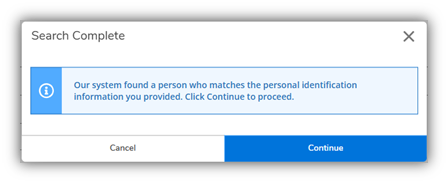
- After the button is clicked OR if the information provided does not match a pre-existing record, the “Additional Details” page appears; responses are optional; click “Submit”.
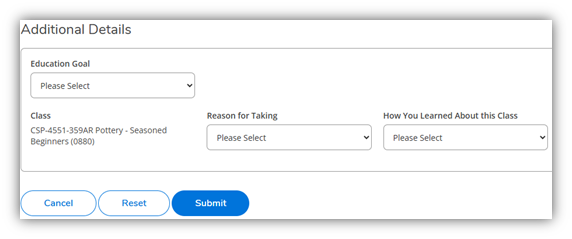
- Review course and payment summary.
Note: Clicking “Add More Classes” button will return you to the general search page.
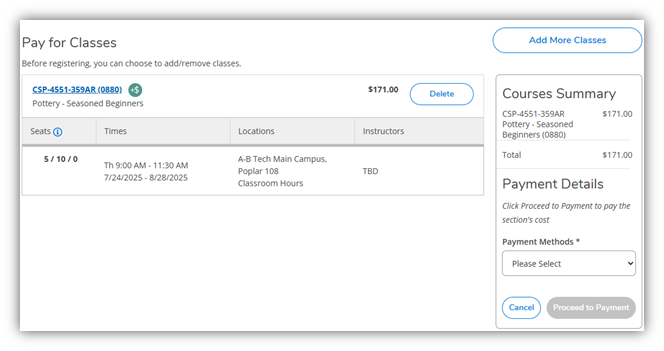
- Select payment method from drop-down menu, then click “Proceed to Payment”.
Note: Discover cards are not accepted.
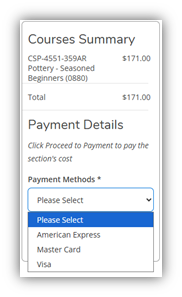
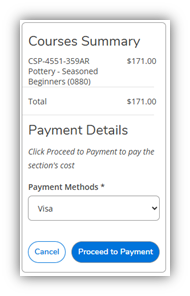
- Click “Pay Now” on payment review screen.
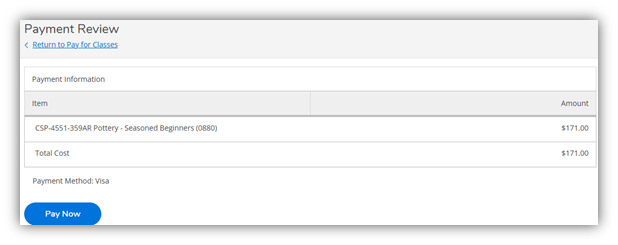
The page will redirect to TouchNet payment processor system; fill in card number; click “Continue” and fill in remaining card information; follow prompts to complete payment.
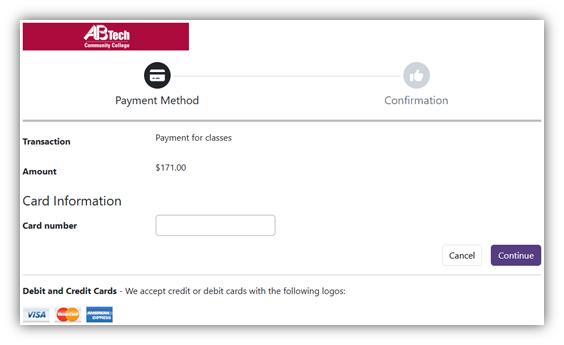
After payment is approved, the registration is complete. Student will automatically receive a receipt from TouchNet and a “Class/Payment Acknowledgement” by email (be sure to check your "junk"/"spam" email folder).
If you have any problems registering for Continuing Education classes, contact our Continuing Education division directly at (828) 398-7903, and they'll be happy to assist you in getting registered.
Students Under 18
Students under 18 cannot register for classes online. Continuing Education students must be at least 16 by the time a class starts in order to register for a class. Students 16 and 17 years old must have a Minor Permission Form on file to register for Continuing Education classes. To download a copy, click on the arrow in the upper-right corner of the gray file viewer and select "Download" from the shortcut menu that appears.
Key Words: Continuing Education, Continuing Ed, Con Ed, CE, registration, online, register
Article ID: 353
Created: October 29, 2013
Last Updated: December 18, 2025
Online URL: https://info.abtech.edu/article.php?id=353