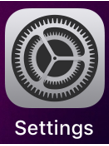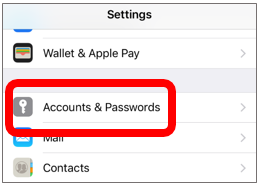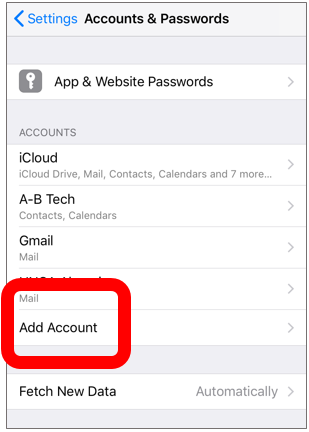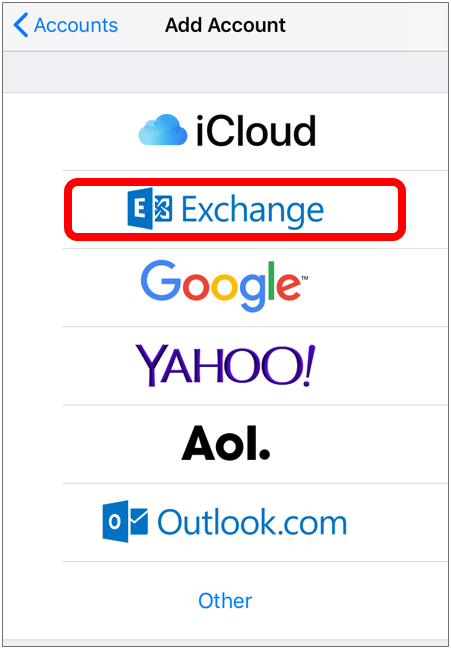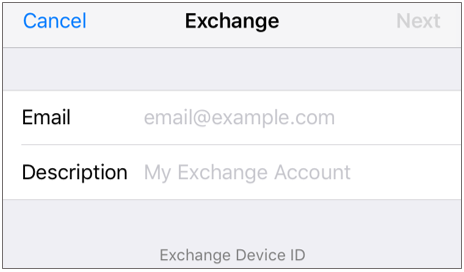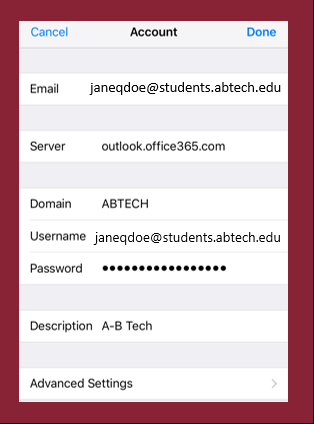Set Up Student Email on Apple Device (iPhone, iPod, iPad)
Set Up Student Email on Apple Device (iPhone, iPod, iPad)
Summary
How to pair an Apple device, such as an iPhone or iPad, with an A-B Tech student email account
Instructions
If you encounter any problems, contact the IT HelpDesk at helpdesk@abtech.edu or (828) 398-7550.
Key Words: Apple, device, iPhone, iPad, i phone, i pad, employee email, pair, sync, link, e-mail
Article ID: 447
Created On: Thu, Jan 22, 2015 at 9:38 AM
Last Updated On: Wed, Sep 25, 2019 at 6:54 PM
Online URL: https://info.abtech.edu/article.php?id=447