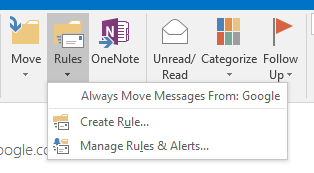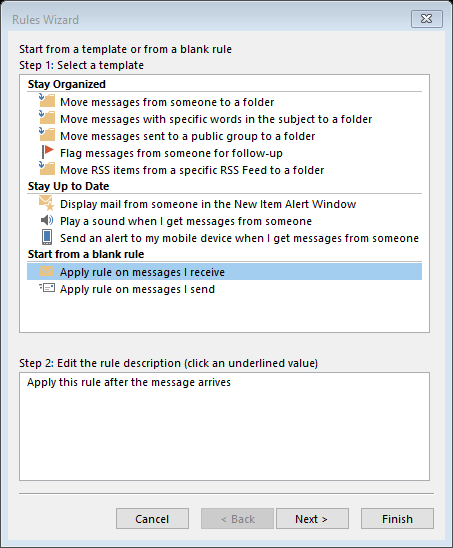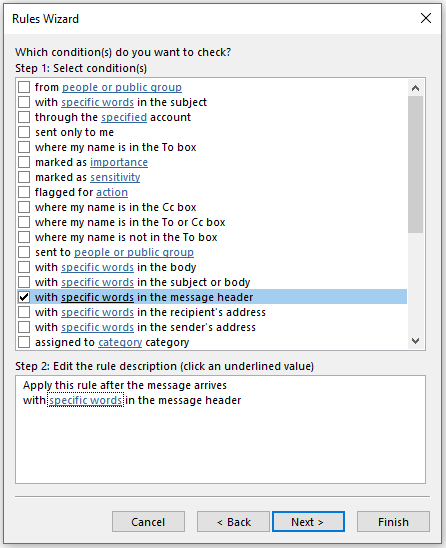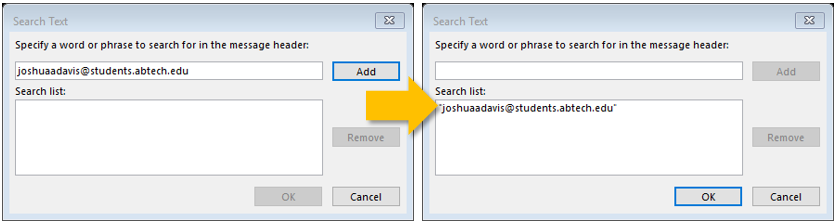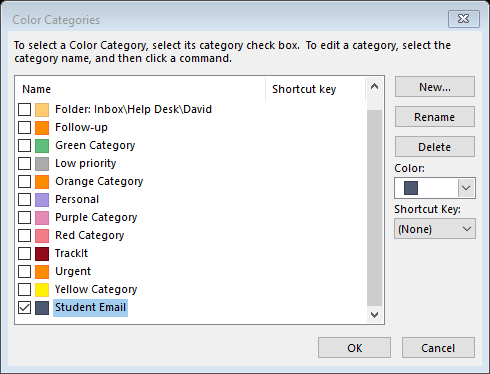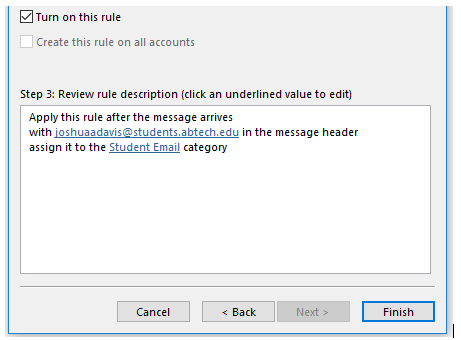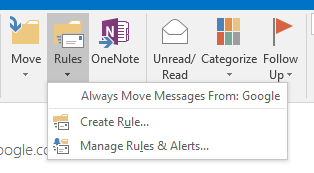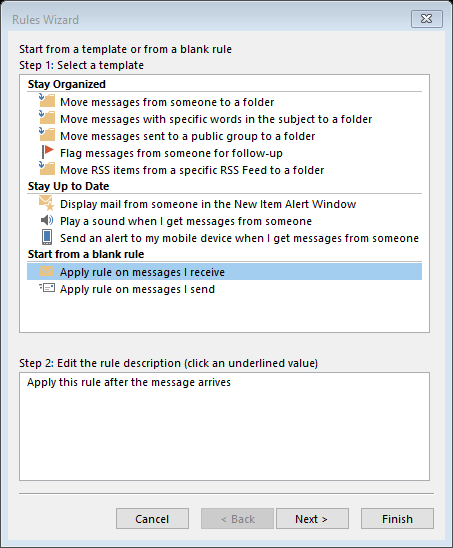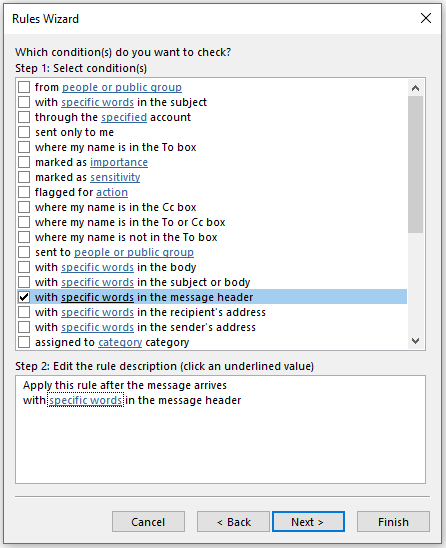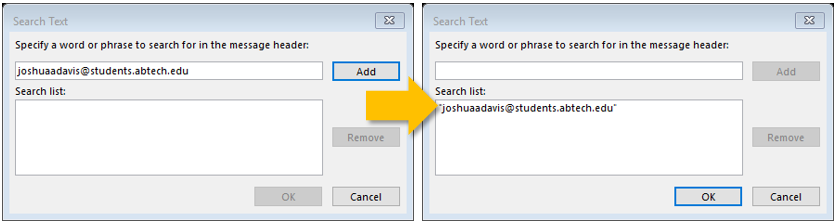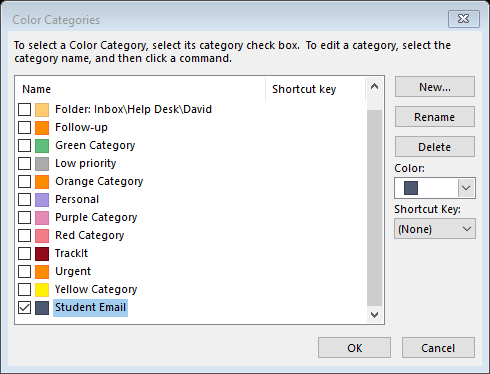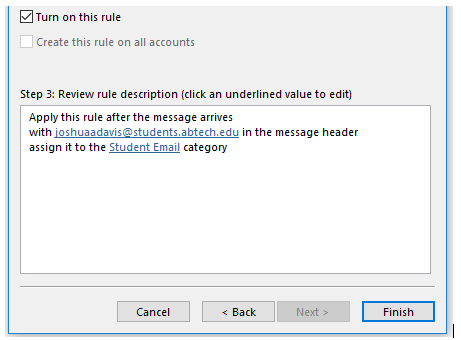Employees With Student Email Addresses
Employees With Student Email Addresses
Summary
How employees with student email addresses can filter email sent to their student addresses
Overview
If you are an employee with a student email address, you will not be able to log in at outlook.office365.com using your student email address because your employee email is your only Office 365 account. Emails sent to your student address will arrive in your employee inbox. You can continue to log in to Gmail with your student address if you would like to view emails sent before May 3, 2018, but Gmail will not receive any more incoming emails.
If you would like to be able to separate emails sent to your student address from the rest of your employee email, below are instructions for setting up a filter in your Outlook desktop app.
Filter for Incoming Emails to Student Address
- Open the desktop version of Outlook. On the Home tab of top menu bar in Outlook 365, click Rules and choose Manage Rules & Alerts… from the drop-down list to open Rules and Alerts.
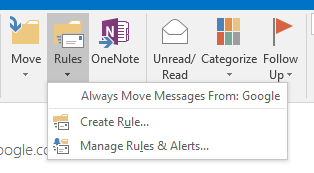
- In the Rules and Alerts dialog box, choose New Rule… to open the Rules Wizard, select Apply rule on messages I receive, and click Next.
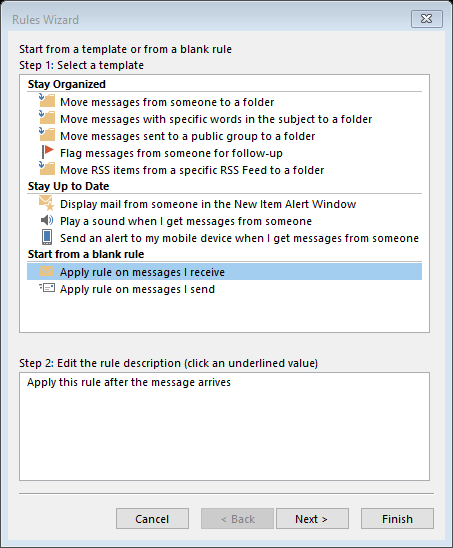
- Select with specific words in the message header, and then click specific words in Step 2: Edit the rule description.
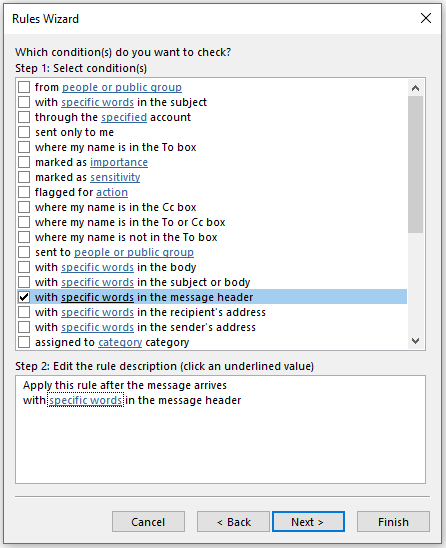
- In the Search Text dialog box, type in your student email address (e.g. janeqstudent@students.abtech.edu), click Add to add it to the Search List, click OK, and then click Next.
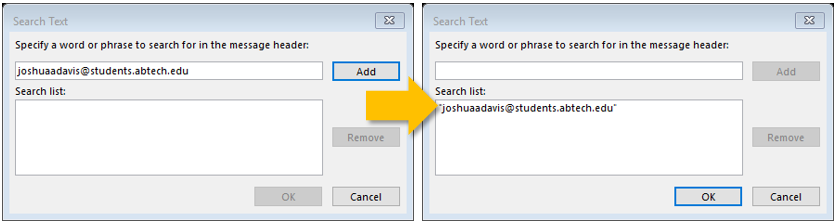
- Select the action assign it to the category, and click category in Step 2: Edit the rule description to open the Color Categories dialog box. Click New to add a new category, assign it a name and color, then click OK. Click OK again to close Color Categories.
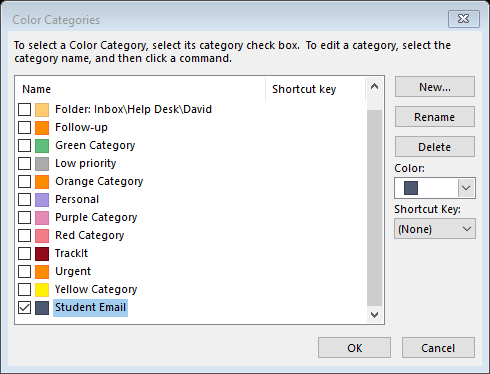
- In the Rules Wizard, click Next twice to navigate to the Finish rule setup box, and then click Finish.
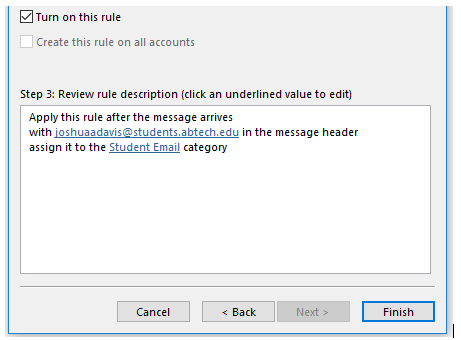
Key Words: student email for employees, student email filter, employee email filter
Article ID: 503
Created On: Mon, May 14, 2018 at 4:48 PM
Last Updated On: Wed, Oct 5, 2022 at 9:36 AM
Online URL: https://info.abtech.edu/article.php?id=503