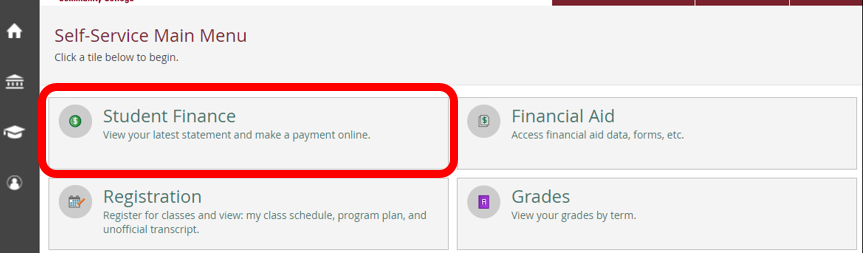
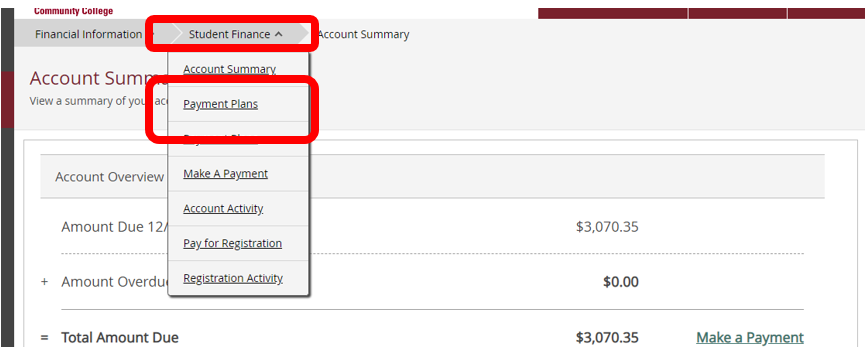
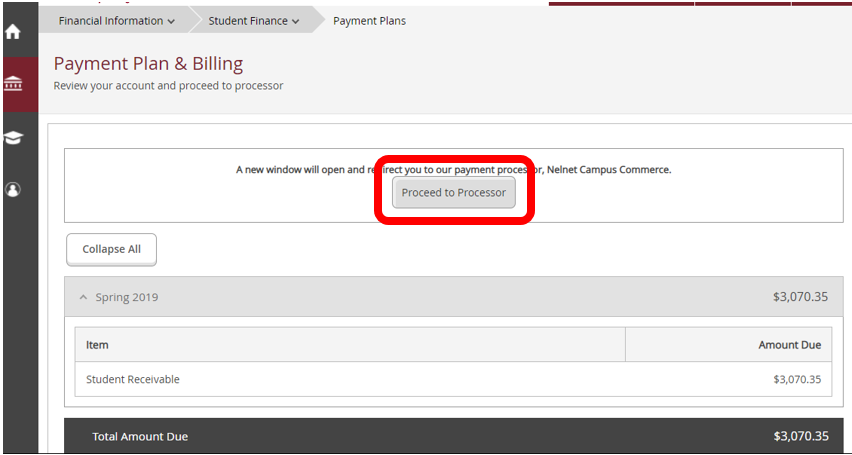
Overview of how to set up and manage payment plans to pay for your tuition
Payment plans can only be set up online, which you can do by following these steps:
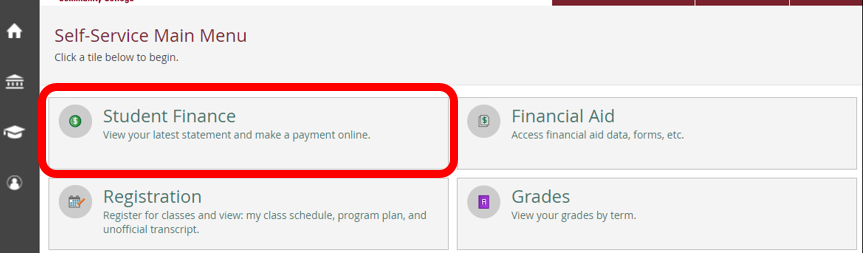
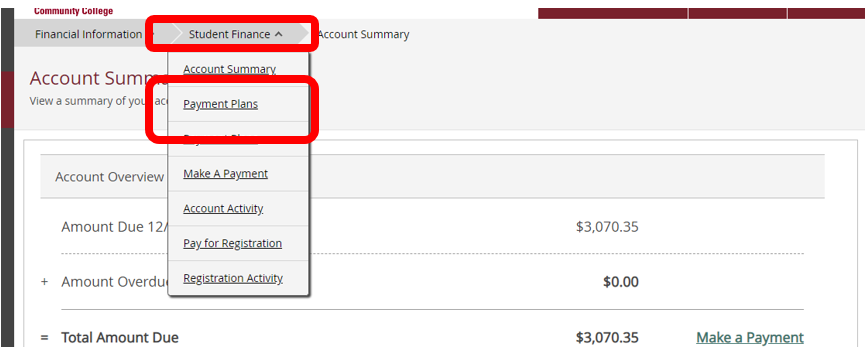
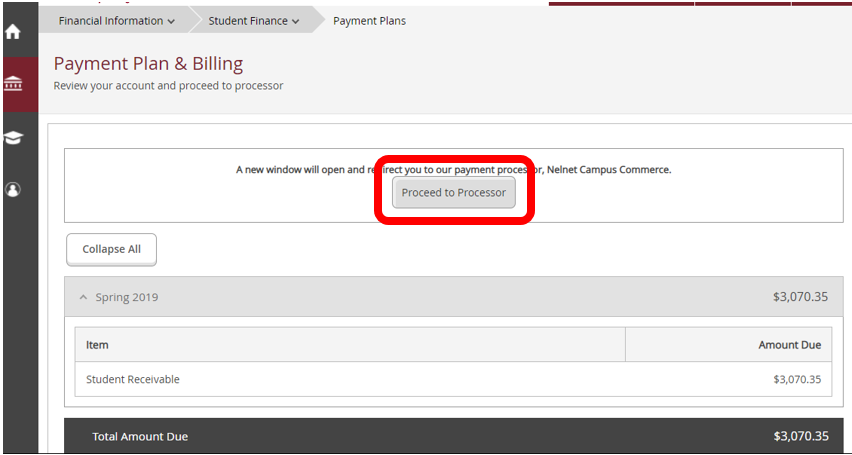
All payments will be automatically withdrawn from your checking account, savings account, or credit card (Discover, American Express, MasterCard, or Visa). If you don't have a bank account or credit card, you can purchase a reloadable debit card to have the payments withdrawn from.
Payment plans generally consist of three separate payments. The first payment is for one-third of your balance and is due at the time the payment plan is set up, along with the $30 enrollment fee. The second two payments will occur on designated dates during the semester. If you set up a payment plan later in the semester, you may have only two total payments, and the payments will be more than one-third of your balance.
You can make partial payments to your payment plan or pay in full, but you must do this at least five calendar days prior to a scheduled payment date. Partial payments that are smaller than the one-third of your charges cannot be made through Self-Service; they must be made in person in the Cashier's Office. A partial payment will be evenly divided between the remaining scheduled payments.
You can completely pay off your payment plan through Self-Service. For instuctions, please see the link below.
If you add or drop a class after setting up a payment plan, your payment plan will be adjusted automatically. If you set up a payment plan, drop your classes, and are due a refund, your refund will go to the refund preference you set up with BankMobile.
If you do not drop a class yourself in Self-Service but are dropped for non-attendance, you will not be eligible for a tuition refund.
If you set up a payment plan online before your financial aid is awarded, financial aid will automatically pay towards your payment plan. If you are awarded enough to cover the entire balance, the payment plan is automatically cancelled. If the amount of your financial aid disbursement is greater than your payment plan, you'll get a refund through the refund preference you set up with BankMobile for any remaining financial aid funds. Financial Aid refunds are processed on specific dates throughout the semester, depending on when your classes begin and what type of aid you are awarded.
If you set up an "in-house" payment plan (done in person at the Business Office) and are then awarded financial aid, we will need to manually adjust or cancel your payment plan. Please contact the Business Office directly at businessoffice@abtech.edu or (828) 398-7152 for assistance.
If you set up a payment plan then don't have the available funds in your account at the time of a scheduled payment, a payment withdrawal will be retried on the 20th of the month, and there will be a $30 fee from Nelnet and a $50 fee from A-B Tech if a payment is returned.
For any additional questions about payment plans, contact the Business Office directly at (828) 398-7152 or businessoffice@abtech.edu.
If you need to make an adjustment to an established payment plan account, you'll need to call the company directly at (800) 609-8056 and provide your student ID number.
Article ID: 216
Created: March 1, 2013
Last Updated: August 18, 2025
Online URL: https://info.abtech.edu/article.php?id=216