View Financial Aid Status Online
Summary
Step-by-Step instructions for viewing financial aid status online in Self-Service
Financial Aid Status
To view the status of your financial aid, log in to Self-Service and click on the "Financial Aid" tile. More detailed instructions are available below.
(IMPORTANT: If you already have an award, you can view how much of your tuition charges are anticipated to be covered by your financial aid through Student Finance Self-Service.)
Detailed Instructions
- Go to abtech.edu, select "Online Services" in the upper-right corner, and select "Self-Service."
- Log in with your A-B Tech Microsoft Account.
- Click on the "Financial Aid" tile on the Self-Service Main Menu.
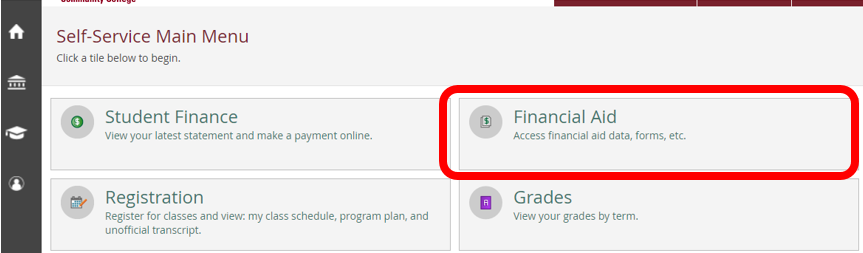
- Make sure the academic year you want to look at is selected in the drop-down menu at the top of the page (outlined in red below). Visit Complete the Correct FAFSA to ensure you are selecting the correct year.
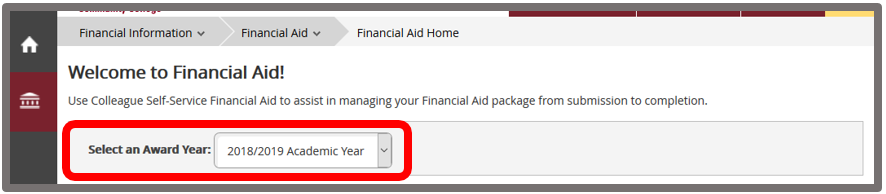
- If the Financial Aid Office needs additional documents from you, there will be a message that says, "You have missing documents!" Click on the "Complete required documents" link. Each item will have red links to the needed forms and/or information about obtaining the documentation.
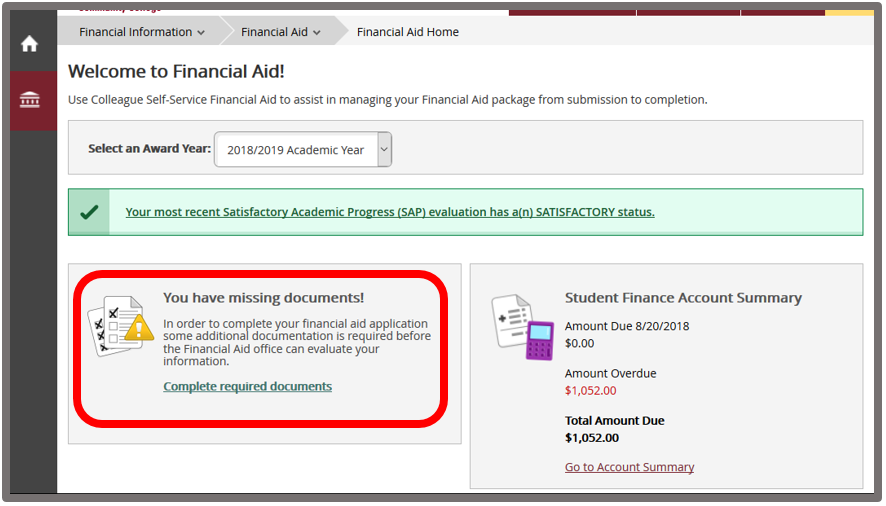
- At the top of any Financial Aid Self-Service screen, there is a "Financial Aid" button. If you click this button, a navigational drop-down menu will appear with options that will take to to the different areas of Self-Service.
Key Words: financial aid status, award amount, awarded, financial aid, award letter