How to Drop a Class Online
How to Drop a Class Online
Summary
Instructions for how to drop a curriculum (for college credit) class online in Self-Service
Overview
You may only drop a class through the first 10 percent point of the class. After the 10 percent point, you'll need to follow the withdrawal procedures. Below are the instructions for dropping a class online through Self-Service.
Instructions
- Go to abtech.edu, select "Online Services" in the upper-right corner, and select "Self-Service."
- Log in with your A-B Tech Microsoft Account.
- Select the "Registration" tile from the Self-Service Main Menu.
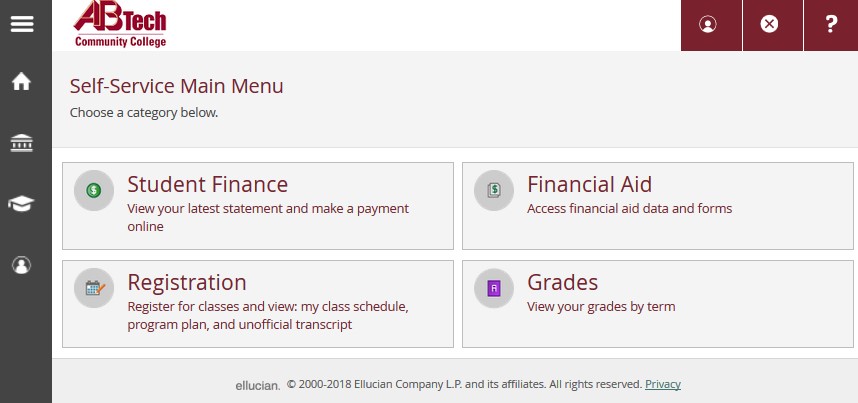
- Click on "Schedule and Register for Classes."
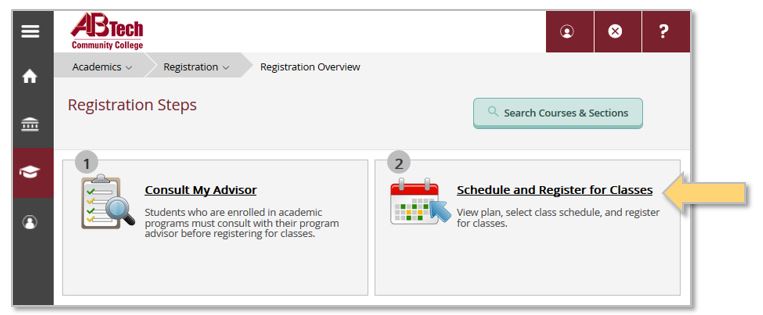
- Find the class you wish to drop down the left side of the screen and click "Drop" under "Meeting Information."
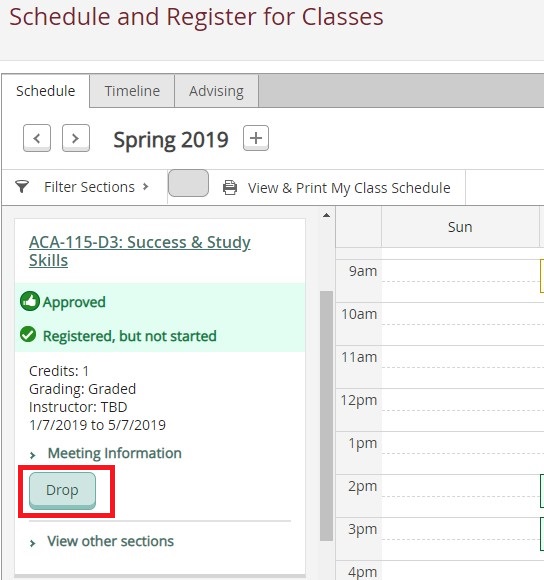
- A dialog box will open with the course section you have selected to drop. Make sure the selected course section is the one you wish to drop and then click "Update."
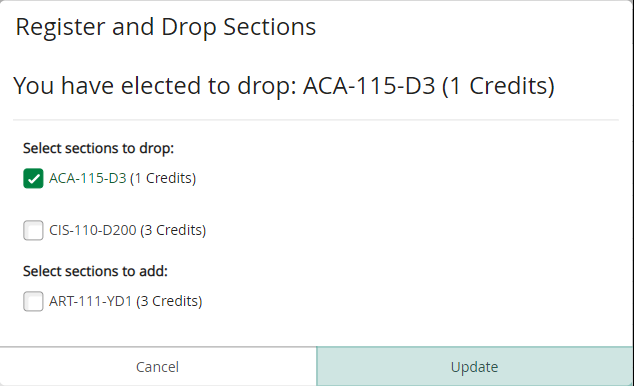
- Click on the "X" next to the section to completely remove it from your Schedule. This will prevent you from accidentally re-registering for it again in the future.
.png)
- Confirm that your class was dropped by checking your class schedule. Click on "View & Print My Class Schedule."
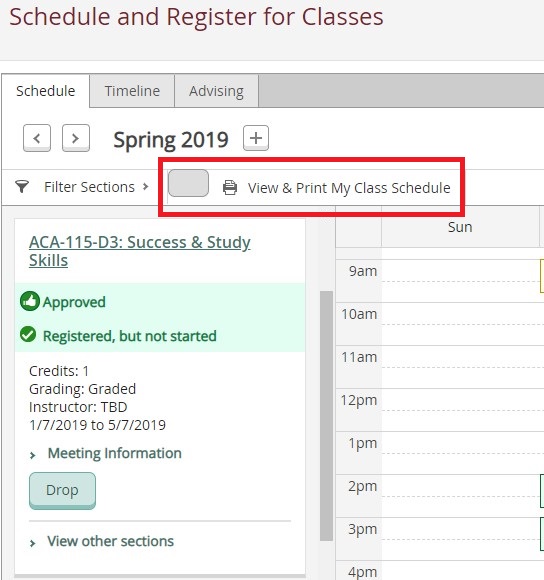
Key Words: drop, dropped, dropping, how to drop