Set Up Student Email on Apple Device (iPhone, iPod, iPad)
Set Up Student Email on Apple Device (iPhone, iPod, iPad)
Summary
How to pair an Apple device, such as an iPhone or iPad, with an A-B Tech student email account
Instructions
- Make sure your device has an Auto-Lock passcode (such as a number or your fingerprint Touch ID).
- Open the “Settings” app on your Apple device.
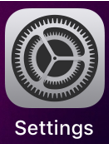
- Tap "Accounts & Passwords."
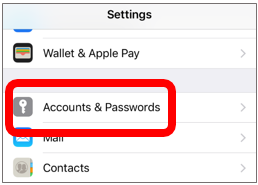
- Tap "Add Account."
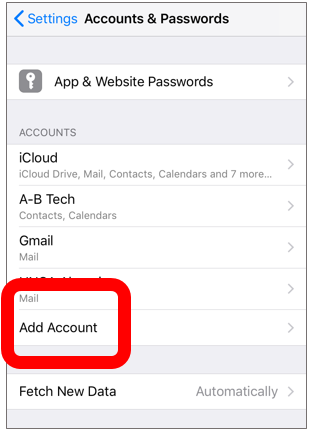
- From the list of options, select “Exchange.”
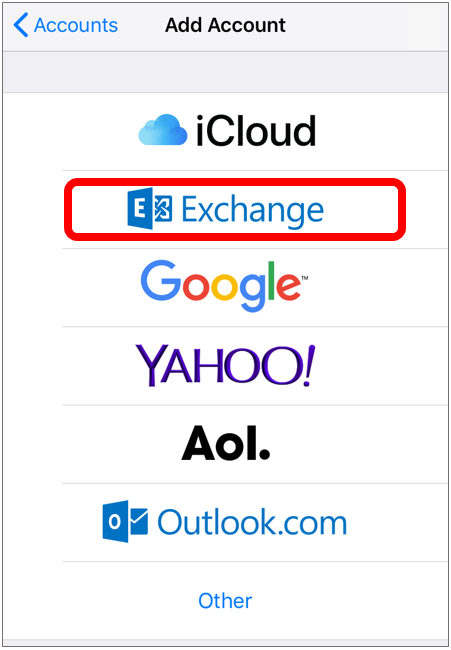
- Enter your full email address and, optionally, a description like "A-B Tech" and then tap "Next."
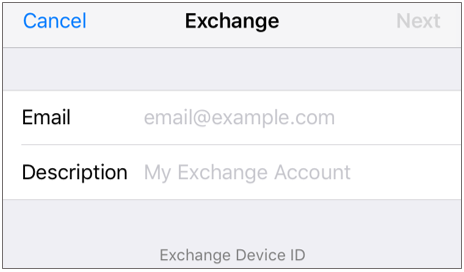
- Enter your password and tap "Next."
- Enter the settings from the screenshot below and tap "Done."
Email: your full email address, e.g. janeqdoe@students.abtech.edu
Server: outlook.office365.com
Domain: ABTECH
Username: your full email address, e.g. janeqdoe@students.abtech.edu
Password: your A-B Tech password
Description: optional descriptive text, such as A-B Tech

If you encounter any problems, contact the IT HelpDesk at helpdesk@abtech.edu or (828) 398-7550.
Key Words: Apple, device, iPhone, iPad, i phone, i pad, employee email, pair, sync, link, e-mail