How to Add a Signature to Outlook Emails
How to Add a Signature to Outlook Emails
Summary
How to add a personal email signature to a student email account
Instructions
1. After logging in to your email account, click the gear icon in the top-right corner to open Settings.
![]()
2. A menu will open on the right. Click “Mail” located near the bottom.
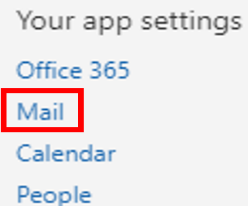
3. A new menu opens on the left. Locate “Email signature” under the “Mail” section and in the “Layout” tab.
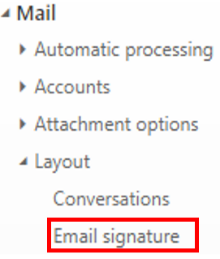
4. In the “Email signature” menu, you can now select options for your signature as needed. In the text box, you can type the message you would like to be included as a signature.
5. Once you have finished creating a signature, click “Save” near the top of the page.
![]()
Key Words: signature line, student email settings